Setting Jenkins Job for Beginners - Part 2
Setting Jenkins Job - Understanding General tab
From the last part, we covered Jenkins project type, creating a new Multi-Job project and adding the name and description of the Jenkins job we are going to create. If you want to go through that again, use this link. Setting Up Jenkins Job - Creating Pipeline Project
Now, we will look into General tab specifics and its different parameters:
Discard builds:
If you want to discard old builds, check the respective checkbox, and it will further ask on what strategy. I am having log rotation as one strategy and you can mention:
- The number of days to keep the build,
- Maximum number of builds to keep. I would suggest to keep this number based on the artifact size, so that you don't fill up the disk space.
GitHub Project
In this you can add any other github project by the url and can give the display name.
Permission to Copy Artifacts
Here you will give permission to other Jenkins jobs to copy the artifacts. This is helpful, when you want to link the artifact created in one project to be used by another project in the pipeline. If you can also give permission if other Jenkins job can rebuild this job.
This project is parameterized
In this section you can give multiple parameters. These parameters are like global variables which can be accessed in the entire Jenkins job. There different types of parameters and can be chosen from them.
Throttle Build
This is used to build at certain interval or schedule the Jenkins job when to build.
Prepare an environment for the run
This is to set certain parameters or run some script by giving the path (Path is relative to workspace) or you can run groovy scripts as well.
Similarly, there is an option to disable the project, which will disable this Jenkins job.
JDK
Setting the JDK is the mandatory task without which the Jenkins jobs will not run. The administrator can configure multiple JDK version and for different platform as well. This can be set based on the server you want to run you Jenkins job.
Restrict where this project can run
This is the place where you define the server or node where you want to run the Jenkins job you created. The Label is given by your administrator who has some nodes configured. These labels can have multiple nodes mapped, and the Jenkins job will run based on the availability of the node. The label you used will display how many nodes is serviced by it.
This concludes the General tab of the Jenkins job creation page.
The next section will have the SCM Management tab details. Setting Jenkins Job - Understanding SCM
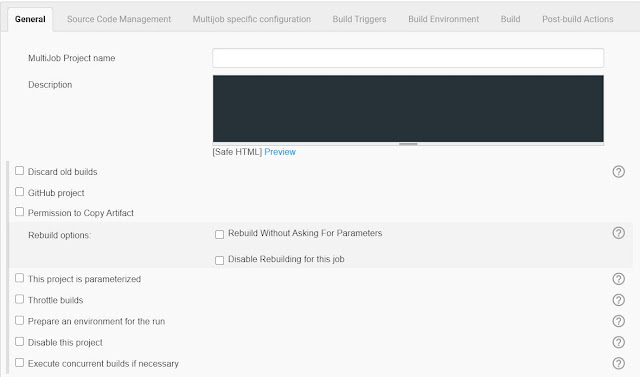





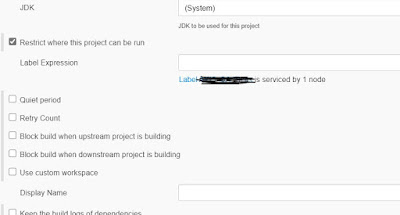


Comments
Post a Comment